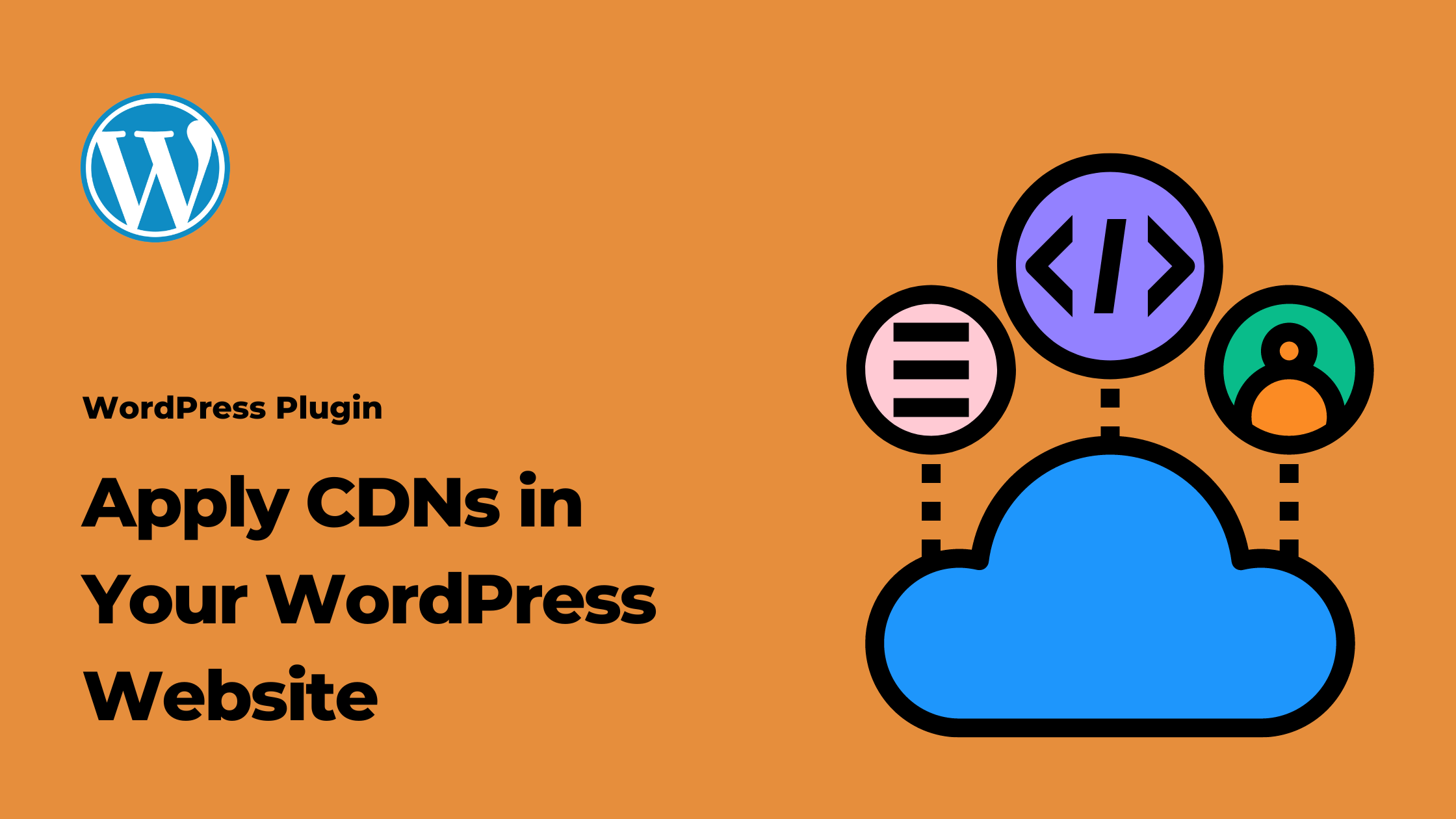Slow-loading websites can lead to high bounce rates and dissatisfied users. To tackle this issue, Content Delivery Networks (CDNs) have emerged as a powerful solution. This article will delve into the concept of CDNs and provide a step-by-step guide on how to apply CDNs to your WordPress website for improved performance.
Understanding Content Delivery Networks (CDNs)
A Content Delivery Network (CDN) is a distributed network of servers strategically positioned across various geographical locations. The primary purpose of a CDN is to deliver web content, such as images, scripts, stylesheets, and videos, to users from a server location that is physically closer to them. This reduces the physical distance data has to travel, resulting in faster load times and improved website performance.
Benefits of Using CDNs:
- Faster Page Load Times: CDNs reduce latency by serving content from servers closest to the user’s location, ensuring faster loading times.
- High Availability: CDNs distribute content across multiple servers, enhancing the website’s resilience to server failures and traffic spikes.
- Improved Scalability: CDNs can handle increased traffic loads without putting excessive strain on the origin server.
- Reduced Bandwidth Costs: CDNs optimize and compress content, leading to reduced data transfer and lower bandwidth costs.
- Enhanced Security: CDNs provide security features like DDoS protection, web application firewalls, and SSL encryption.
Let’s explore Available CDNs and their features, differences, and compare their costs to help you make an informed decision
Cloudflare
- Global Network: Cloudflare operates a vast global network of data centers, enabling quick content delivery worldwide.
- DDoS Protection: Cloudflare offers robust security measures to protect websites from Distributed Denial of Service (DDoS) attacks.
- Web Application Firewall (WAF): Provides protection against various web threats and attacks.
- Automatic Optimization: Cloudflare automatically optimizes images, minifies scripts, and caches static content.
- Free SSL: Cloudflare provides free SSL certificates to secure websites with HTTPS.
Akamai
- Extensive Network: Akamai boasts a highly-distributed network, enhancing content delivery speeds.
- Advanced Security: Offers DDoS protection, Web Application Firewall (WAF), and Bot Manager for robust security.
- Media Delivery: Specializes in streaming media and offers features for delivering high-quality video and audio content.
- Edge Computing: Akamai’s edge computing platform allows running code at the edge of the network for real-time processing.
Amazon CloudFront
- Integration with AWS: Seamlessly integrates with Amazon Web Services (AWS) for a comprehensive cloud solution.
- Scalability: Scales dynamically to handle varying levels of traffic without manual intervention.
- Content Origination: Supports dynamic content from AWS services or on-premises servers.
- Lambda@Edge: Allows running code at the edge, enabling serverless execution close to users.
KeyCDN
- Affordability: Known for competitive pricing without compromising on performance.
- Real-Time Analytics: Provides real-time insights into website traffic and performance.
- HTTP/2 and Brotli: Supports modern web technologies for faster content delivery.
- Origin Shield: Offers a single POP (Point of Presence) for fetching content from the origin, reducing load on the origin server.
Cost Comparison
The cost of using these CDN providers varies based on factors such as data usage, number of requests, and additional features. Here’s a general comparison:
- Cloudflare: Offers a free plan with limited features, while paid plans start at $20/month/site with advanced performance and security features.
- Akamai: Pricing is tailored based on individual needs. Generally more expensive due to its advanced features and customization options.
- Amazon CloudFront: Pay-as-you-go pricing with the first 50 GB of data transfer per month free. Rates increase as data usage and features grow.
- KeyCDN: Transparent pricing with pay-as-you-go rates. Starts at $0.04/GB for North America and Europe traffic.
For this article, we’ve chosen Cloudflare CDN to show you how to integrate a CDN into your WordPress website.
Step 1: Sign Up and Set Up Your Cloudflare Account:
- Visit the Cloudflare website (https://www.cloudflare.com/) and sign up for an account.
- Add your website to Cloudflare by entering your domain name. Cloudflare will automatically scan your existing DNS records.
Step 2: Adjust DNS Settings:
- Cloudflare will provide you with new nameservers. Log in to your domain registrar’s account and update the nameservers to the ones Cloudflare provides.
- Wait for the DNS changes to propagate. This might take up to 24 hours, but usually happens much faster.
Step 3: Configure Cloudflare Settings:
- Log in to your Cloudflare account and navigate to your website’s dashboard.
- Review and configure various settings such as SSL, caching, security, and performance. Customize these settings according to your website’s needs.
Step 4: Install the Cloudflare Plugin for WordPress:
- Log in to your WordPress admin dashboard.
- Go to “Plugins” > “Add New” and search for the “Cloudflare” plugin.
- Install and activate the Cloudflare plugin.
Step 5: Connect Cloudflare with WordPress:
- In your WordPress dashboard, go to “Settings” > “Cloudflare.”
- Enter your Cloudflare email address and API key, which you can find in your Cloudflare account settings.
- Click the “Save API Credentials” button to establish the connection.
Step 6: Configure the Cloudflare Plugin:
- Adjust the plugin settings according to your preferences. You can enable features like automatic cache purge, SSL options, and more.
- Enable “Development Mode” if you’re making significant changes to your website, as it temporarily bypasses the cache.
Step 7: Enable Caching and Optimization:
- In your Cloudflare dashboard, navigate to the “Caching” section.
- Enable “Caching Level” to control how aggressively Cloudflare caches your content.
- Enable “Auto Minify” to automatically compress and optimize your website’s HTML, CSS, and JavaScript files.
Step 8: Test and Monitor:
- Thoroughly test your website to ensure that all content is loading correctly. Check for any mixed content issues or broken links.
- Use tools like Google PageSpeed Insights or GTmetrix to monitor your website’s performance and make further optimizations if needed.
Conclusion: Content Delivery Networks (CDNs) have become essential tools for enhancing website performance and providing an excellent user experience. By reducing latency, improving scalability, and increasing availability, CDNs contribute to faster load times and lower bounce rates. Applying CDNs to your WordPress website involves selecting a provider, configuring settings, and integrating a CDN plugin. Following these steps will result in a faster, more responsive WordPress website that keeps visitors engaged and satisfied.