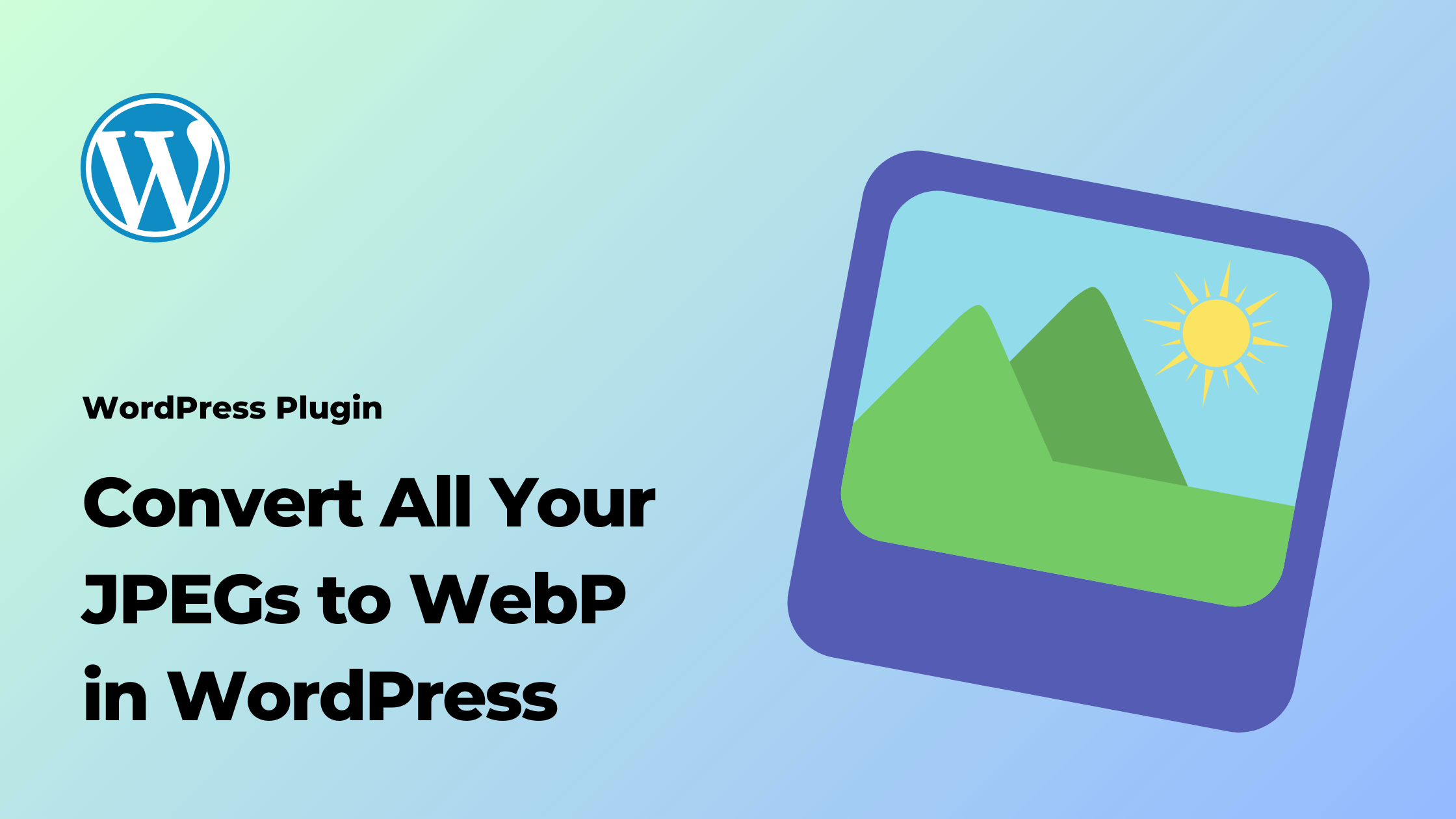In the modern era of the web, website performance and speed are paramount. One significant factor that influences website loading times is the size of images. JPEG is a commonly used image format, but WebP has emerged as a more efficient option due to its smaller file size and superior compression. If you’re using WordPress, you might be wondering how to convert your existing JPEG images to WebP format without compromising on quality. This article will guide you through the process, both with plugins and without plugins.
Why Choose WebP?
WebP is an image format developed by Google that uses advanced compression techniques to significantly reduce image file sizes while maintaining high image quality. This results in faster page load times and a smoother user experience for website visitors. By converting your existing JPEG images to WebP format, you can optimize your website’s performance without sacrificing visual quality.
Using a Plugin: Imagify
One of the easiest ways to convert your JPEG images to WebP format in WordPress is by using a plugin called Imagify. Here’s how you can do it:
- Install and Activate the Plugin:
- Log in to your WordPress admin dashboard.
- Navigate to “Plugins” > “Add New.”
- Search for “Imagify” and click “Install Now” on the plugin developed by WP Media.
- Once installed, click “Activate.”
- Configure Imagify:
- After activation, you may be directed to the Imagify settings page. If not, you can find it under “Settings” > “Imagify.”
- Choose Your Optimization Level:
- The plugin offers three optimization levels: Normal, Aggressive, and Ultra. Choose the level that best suits your preferences for image quality and compression.
- Enable WebP Conversion:
- Look for the option to enable WebP conversion. This will ensure that your JPEG images are converted to WebP format.
- Enable the WebP conversion feature by toggling the appropriate setting.
- Save Changes:
- After configuring your settings, don’t forget to save your changes.
- Bulk Convert Images to WebP:
- Once the plugin is configured, navigate to “Media” > “Bulk Optimization.”
- Select the images you want to convert to WebP format or choose “Select all.”
- Click the “Optimize” button. Imagify will now start converting your JPEG images to WebP format.
- Check Converted Images:
- After the optimization process is complete, you can check your media library to ensure that the JPEG images have been converted to WebP format.
Converting Images Without Plugins
If you prefer not to use plugins, you can still convert your JPEG images to WebP format manually. Here’s how:
- Backup Your Images:
- Before making any changes, it’s a good practice to create a backup of your images to avoid accidental loss.
- Convert Images Using an Online Tool:
- There are various online tools available that allow you to convert images to WebP format. One such tool is the “Convertio” website.
- Visit Convertio and upload your JPEG images.
- Choose “WebP” as the output format and click “Convert.”
- Download the Converted Images:
- Once the conversion process is complete, you’ll be provided with a link to download the WebP images.
- Replace Images on Your Website:
- Log in to your WordPress admin dashboard.
- Navigate to “Media” > “Library” and delete the original JPEG images you want to replace.
- Upload the downloaded WebP images.
- Update Image URLs:
- If you’ve replaced images in your posts or pages, you might need to update the image URLs to point to the new WebP images.
Final Thoughts
Converting your JPEG images to WebP format is a smart way to enhance your website’s performance. By utilizing plugins like Imagify or opting for manual conversion, you can ensure that your website loads faster while still delivering high-quality images to your visitors. Whether you choose the plugin route for its convenience or decide to go plugin-free for greater control, the end result will be a more optimized and efficient website.